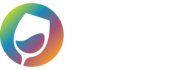Commerce7 Order Tags give you added flexibility to be able to map specific kinds of orders to unique Accounting software (QuickBooks or Reckon) customers, dynamic classes, tax code overrides, shipping item overrides and even override income accounts. Here’s how it works.
In Commerce7 you add and set up Dynamic or Manual Order Tags. Once you’ve done that, you will then proceed to set up the appropriate mappings in the WGits application. To learn more about Commerce7’s Dynamic or Manual Order Tags, please visit Commerce7’s documentation site. If you need a hand setting up your tags and meta data fields, please let us know – we’re happy to help!
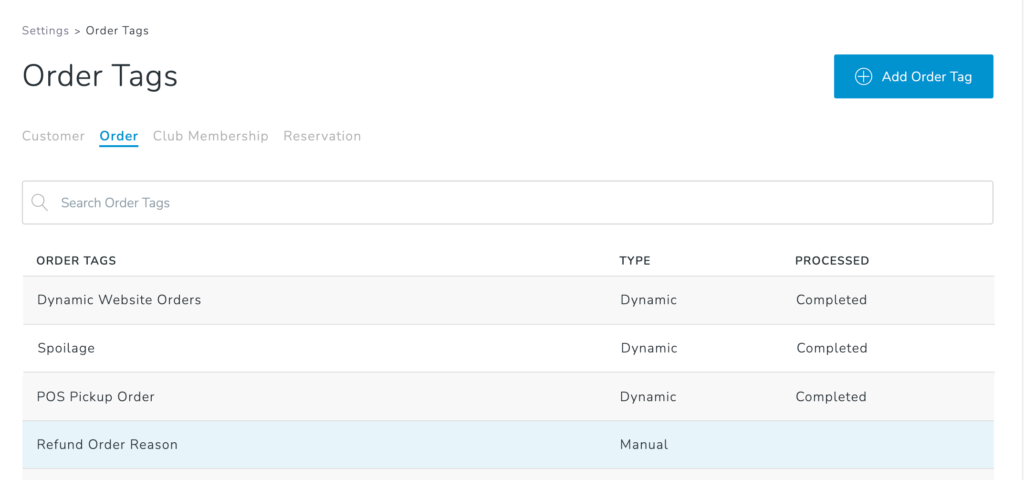
In this article, we’re going to show you how Order Tags in Commerce7 can be used to customize the kinds of data you are able to track in your accounting software.
Please note: Our WGits Accounting software only looks at Commerce7 Order Tags. WGits Accounting software does not look at Customer Tags, Reservation Tags, Club Tags or any other Tag type. These Order Tag mappings only apply to Commerce7 and no other eCommerce platform.
Customer Names
Some wish to break out the names of their customers in their accounting software to be beyond just a single customer name for all orders. Some examples of additional customer names that you could use are: Domestic Customer, Out of State Customer, Club Orders, POS Orders.
Set up the Order Tags in Commerce7 to control which accounting software customers you want this to map to. Use the Order Tag Customer Mapper to control your select Order Tags to map to the appropriate customers in your accounting software.
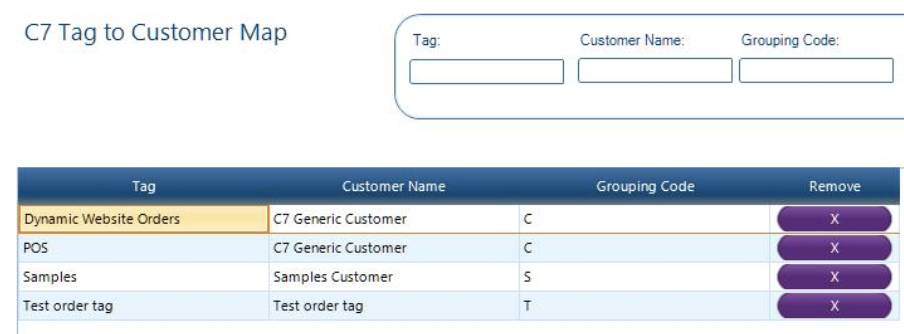
Classes
Some wish to dynamically track more granular classes in their accounting software. A great example of this is the tracking of Samples, Pours, Donations, Damage, and other zero charge orders.
We give you the control with a combination of Commerce7’s Meta Data fields and Order Tags to be able to accomplish this. The process becomes very easy when you are placing Sample orders in the Tasting Room or admin panel.
Here’s an example of how easy it can be:
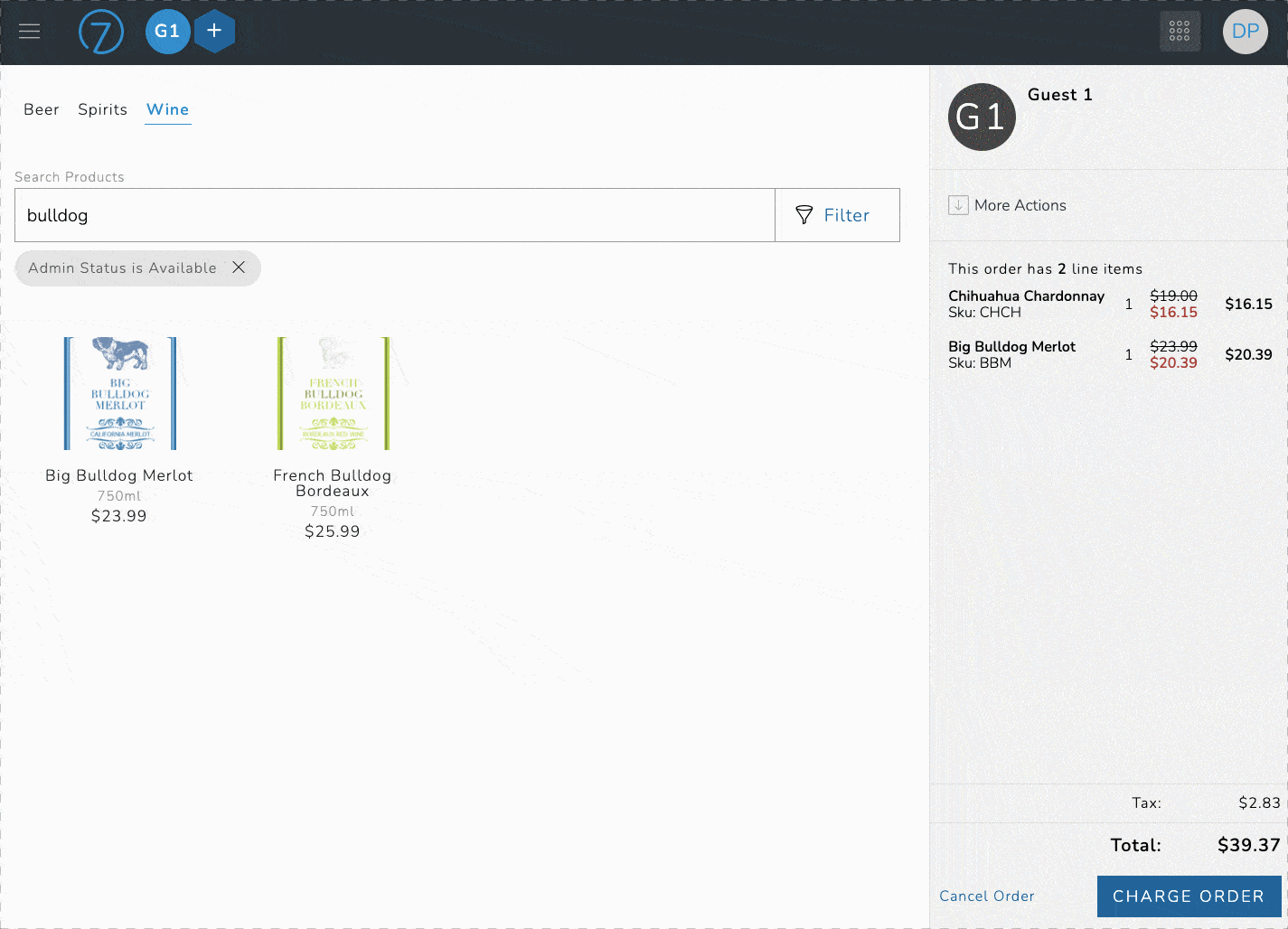
Here is an example of how we setup this Order Tag to be based on this Meta Data selector:
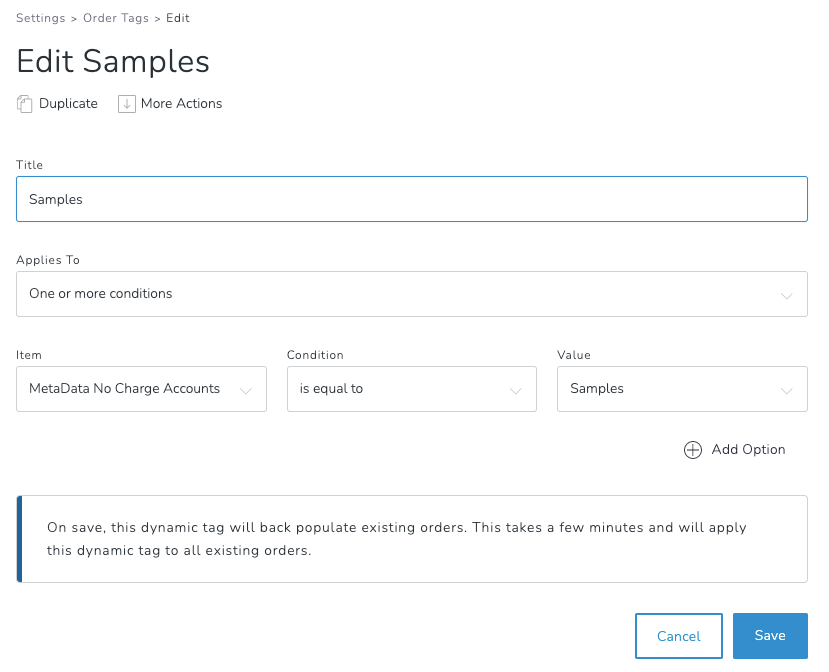
As you can see, we can setup Order Tag Class Mapping just like you would Map Classes normally. Instead of mapping Commerce7 Sales Channels to specific Classes, this enhances the behavior by allowing you more control by mapping specific Commerce7 Order Tags of your choosing to Classes.
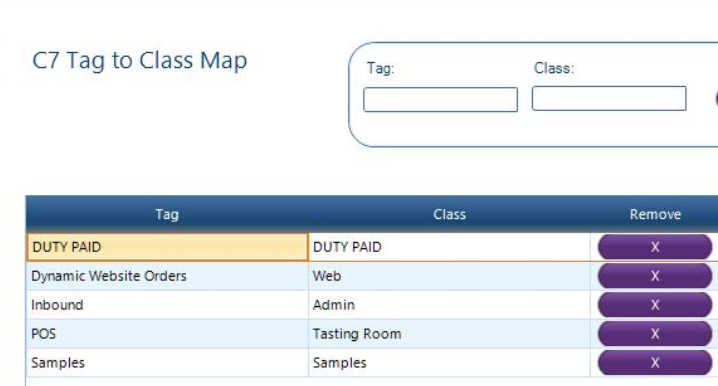
Tax Code Overrides
If you don’t want to use the standard tax method that we use, you can set up tax code overrides. Using this tax code override, you will no longer be using the default tax method where tax values come from Commerce7 dynamically. This requires caution before setting it up since your taxes will rely on how your tax coded items are setup in your accounting software. This means if you are using ShipCompliant or Avalara with dynamic tax rates per zipcode, if you use the tax overrides you could be risking incorrect tax records in your accounting software. This feature is best used if you only use one set tax code or are comfortable with Order Tags controlling what percentage of taxes are being recorded in the accounting software.
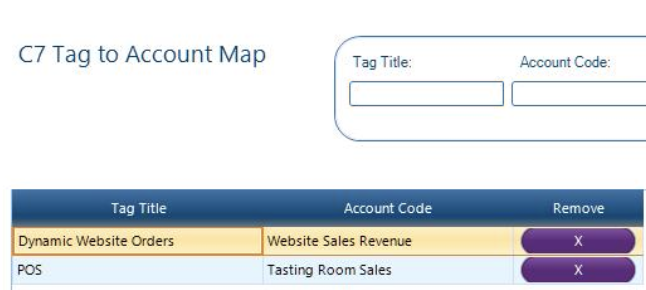
Income Account Overrides
Some wish to override the income accounts recorded on the products sold based on the specific Order Tags you wish to have managed.
Normally regardless of where your products are sold, the income account set in your accounting software is always going to be that account such as a Retail Wine Sales Income Account. However, if you wish to use this mapper, you can have more control over the Income accounts being overridden.

Example: A sale coming from the POS, could have a unique Order Tag for POS orders, which then could allow the items sold to have an Income Account of POS sales, whereas Website sales could have a Website Order Tag, which then could override the Income Account to be Website Income.
Here’s a simplified breakdown:
POS Order > POS Order Tag > POS Income Account
Website Order > Website Order Tag > Website Income Account
Shipping Item Overrides
Control which Shipping Item in QuickBooks you wish to point sales to. Based on specific C7 Order Tags, you are able to control if you wish to record your shipping dollars received to a specific item name in QuickBooks.
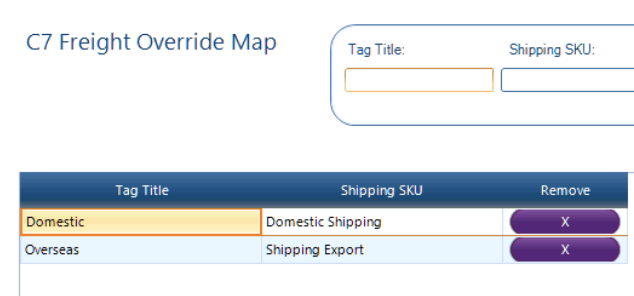
Sales Rep Assignment
Control the Sales Rep field in Commerce7 with the use of specific C7 Order Tags.
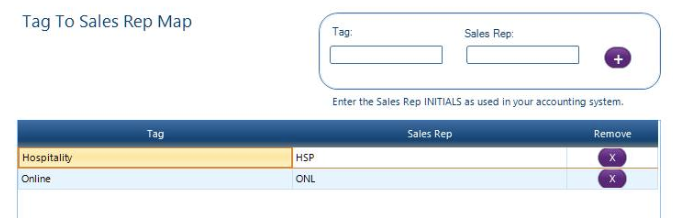
This allows you to send over the appropriate Tag to the Sales Rep field in QuickBooks. This is not used by everyone, but the feature may prove to be useful to you.