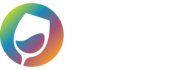There are a few options when it comes to batching orders into Quickbooks from your eCommerce platform.
Automatic Batching
After a call with us to setup the software, you can have WGits for QB automatically batch daily, weekly or monthly. You could ask the batcher to automatically pull every 7 days or every X days of your preference. This will pull the orders from your eCommerce platform in the frequency you have requested. You can access this menu by going to the Setup tab > click on the Settings tab > click on the “Enable AutoConnect” button > then click on “Edit Schedule“.
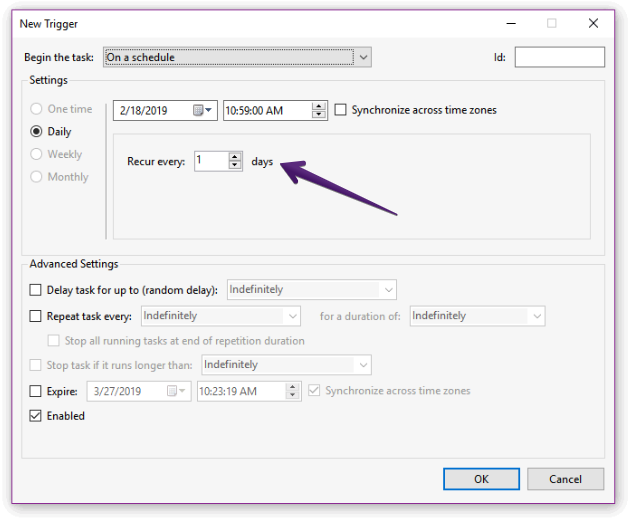
Run New Transactions
On the main screen of the WGits software, the “Run New Transactions” button lets you manually command the WGits for QB system to batch. This will pull everything since your last batch up to the current up-to-the-minute orders that have been placed.
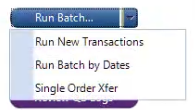
Run Batch by Dates
With this option, you can freely choose the day and time for your date range to pull orders into Quickbooks. With this tool you can also choose to “Ignore” orders that are already in Quickbooks, and to “Ignore” orders that are already setup to “Need Review”.
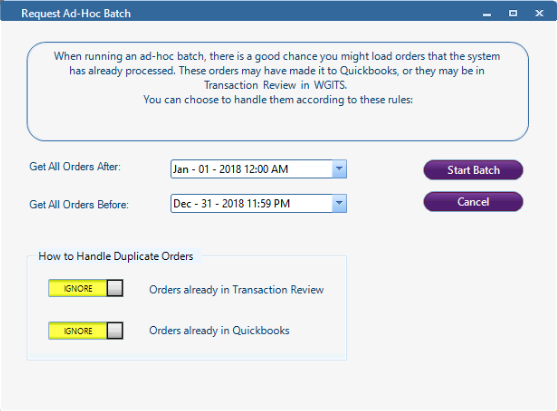
Single Order Xfer
The Single Order Transfer button allows you to import any order number you wish to test and see how the orders are going to look. This is usually used on a case by case basis or when initially starting up the use of the WGits for QB software. This tool is primarily used for sending one order over only so this may not be a tool that you use often.

Batch Summary vs Single Transactions
You have a choice between offering single transactions for your batches or sending over sales in a summarised batch. Learn more about the Batch Summary feature.
Sales Receipts vs Sales Orders
If you are using Single Order batching, you have an optional feature where Shipping Orders can be sent to your accounting system as either Sales Receipts or Sales Orders.
Sales Receipts will record the sale as if the funds have already been collected and will immediately decrement the inventory from your accounting software.
Sales Orders will record the revenue without subtracting the inventory. There is an extra step where you will need to create an Invoice for this Sales Order which will then decrement inventory at that point.
If you wish to start sending Shipping Orders to your accounting software as Sales Orders, open WGits > go to Setup > Data Map > Shipping Order Processing.
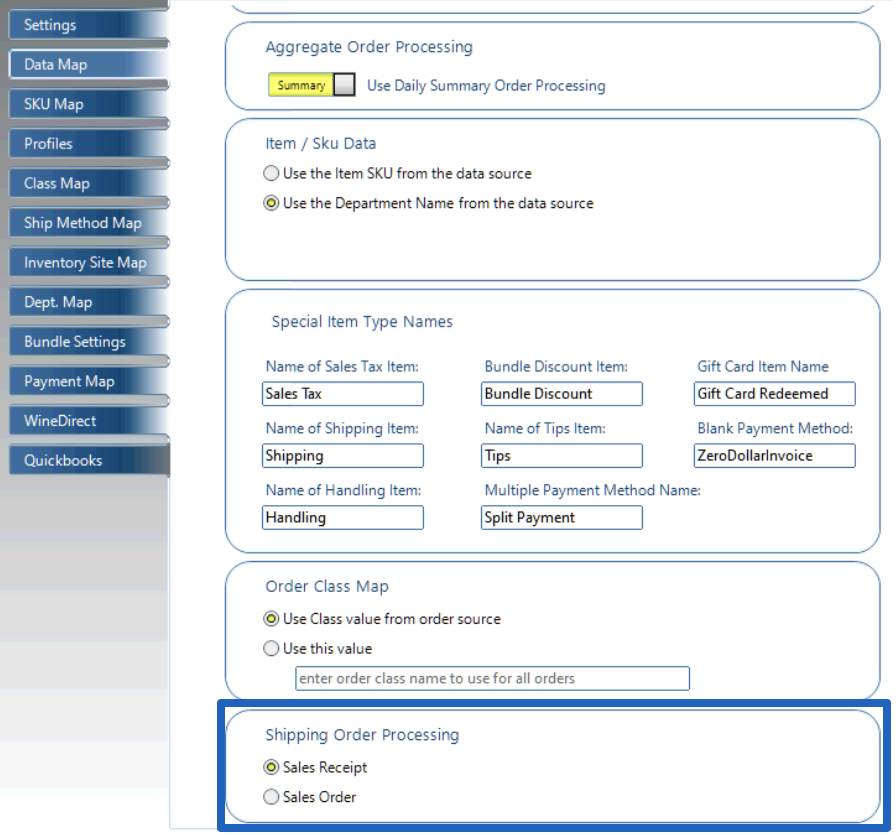
Note: If you are already sending shipping orders to your accounting software as Sales Receipts and do not wish to change this, then disregard this section.
Note: This set of features only applies to Shipping Orders and not to Pickup or Carry Out orders.