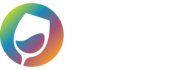First off the WGits for Quickbooks integration has no issues operating on a server, however the third party software called Remote Connector can experience issues in certain scenarios when running your Quickbooks Company File on a server. Use the following troubleshooting scenarios and solutions to help yourself resolve issues.
Scenario 1: Multiple Users logged into the server.
For those of you who don’t know, a server is fancy word for a computer that you log into remotely from a different computer. You open up a window and you are staring at a completely different computer’s screen with its own start menu and icons. To make matters more confusing for the majority of mankind, multiple people can login to that same computer simultaneously with your own username and password.
While our software can easily handle this, Remote Connector, unfortunately, requires a solitary environment when a batch is supposed to be run. In other words, only one user should be logged in to the server if you are performing any kind of setup, maintenance, test batches, or manual batches from your eCommerce platform into Quickbooks. Alternatively, if you have access to the Task Manager and have Administrative rights, you can “End Task” for the Remote Connector instances that are running for your other users. Once you have ended the tasks for all of your other users that are logged into the server, you will be able to run batches and maintain your WGits QB SKU list while other users are logged in.
Scenario 2: Authorization error on your screen when trying to access the SKU Mapper or trying to connect to Quickbooks.
An authorization error could be a 403 error or a 517 error or any other succession of confusing numbers that don’t mean anything to most people. Whenever this occurs, it is most likely a problem with Remote Connector either not being on, or not being connected to the Quickbooks company file. Another possibility is sometimes Windows triggers Remote Connector to be turned on more than once, so go through Task Manager to make sure it’s not open or active more than once.
Scenario 3: Batches with WGits for Quickbooks send all orders into the Processed status and no orders batch into Quickbooks.
The “Processed” status means the orders all successfully were pulled from your eCommerce platform however, they were unable to be sent into Quickbooks. This can be for a few reasons:
Reason 1: Remote Connector is not connected to the Quickbooks company file properly.
Reason 2: Quickbooks was either left open with a Report running or was logged out with a Report left open on the screen. Whenever a Report is left open, Quickbooks closes the door on any integration.
Reason 3: Remote Connector is off and needs to be turned on.
Troubleshooting Steps:
Step 1: Make sure that they have fully closed Quickbooks as well without having any Reports left open in Quickbooks.
Step 2: If multiple users are logged in, they need to be logged out and completely disconnected from the server.
Step 3: Go into the Task Manager of your server:
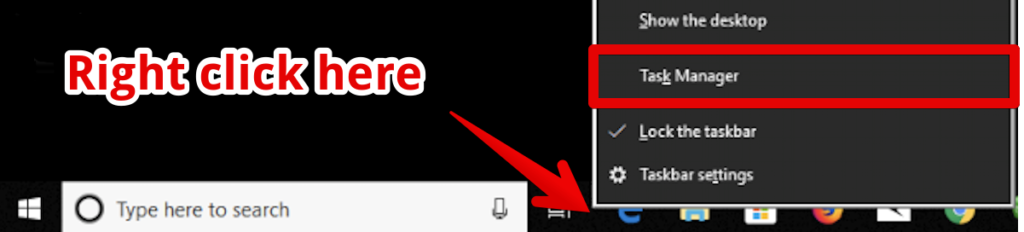
Step 4: Scroll through the Task Manager to make sure that you don’t have multiple instances of Quickbooks and Remote Connector running. You can also go to the “Details” tab here and “End Task” for any other users running Remote Connector. You do not need to End Task for other instances of QuickBooks for other users. Note: You will either need someone with Administrative access to do this or you will need to have Administrative access.
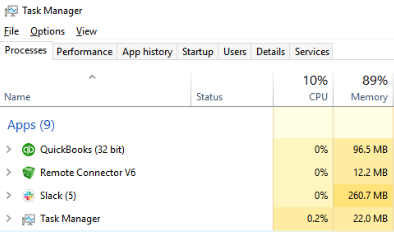
Step 5: Once you have verified that you only have one instance of Remote Connector and Quickbooks and WGits open then you should have no issues updating the SKU Mapper, or run manual batches or deal with the orders in the Review Transactions section.
Step 6: Make sure Remote Connector is running as a service. Look down at your start menu bar on the bottom right-hand-side of your screen. If there is a grey cube, that means Remote Connector isn’t running that’s going to be giving you authorization issues and connectivity failures.
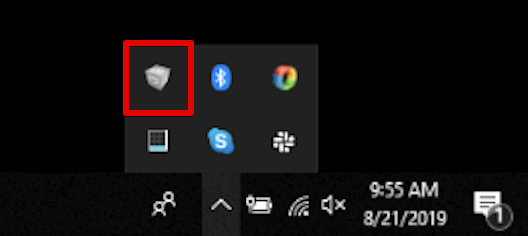
Click on the icon to open the Remote Connector program and click the “Start” button. (If you do not see a grey or green cube then open the program from the start menu.)

Once it is operational it should look like this and you will no longer need to take any further action:
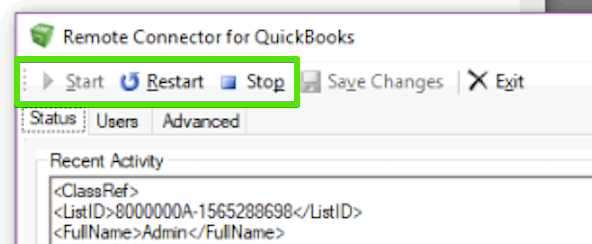
And in the bottom windows bar menu it will be a green cube:
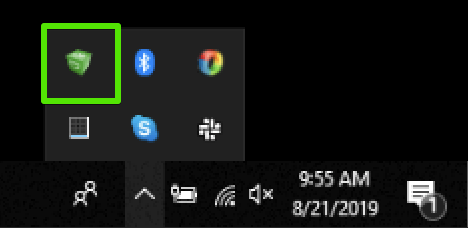
If this fails to start-up, please contact us and we’ll assist you further.
If you are still having issues accessing your WGits for Quickbooks software, please feel free to contact us and we’ll work through the issues to assist you. Email us at wgits@wineglassmarketing.com