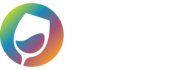This integration allows you to automatically send orders from your eCommerce platform to QuickBooks Online.
WineDirect & Figure
When you get to the login screen, you’ll be able to login to the WGits for QuickBooks Online application with the username and password provided to you once you Sign up for WGits for QuickBooks Online.
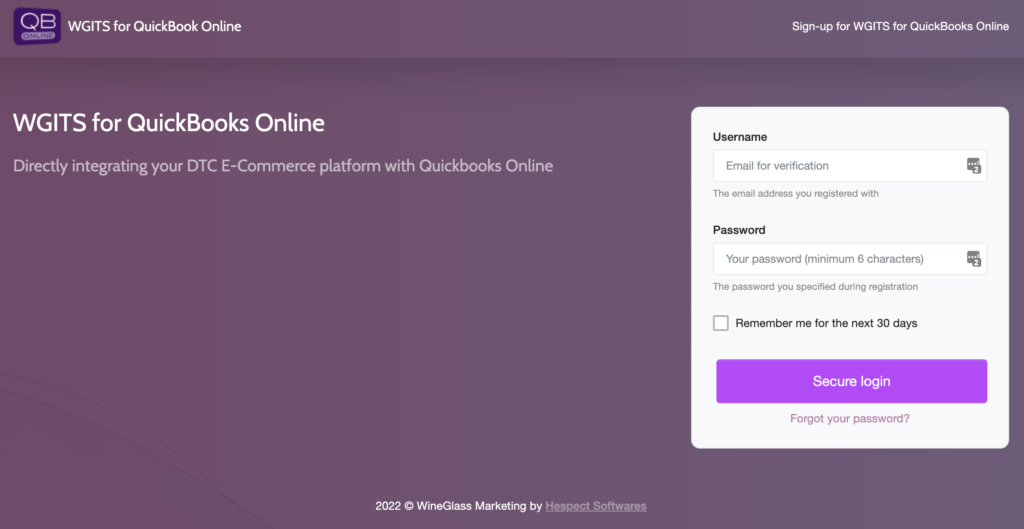
Commerce7
WGits for QuickBooks Online will automatically migrate your sales from Commerce7 to your QuickBooks Online platform.
To get to the WGits QBO App in Commerce7, go to Store > WGits QB
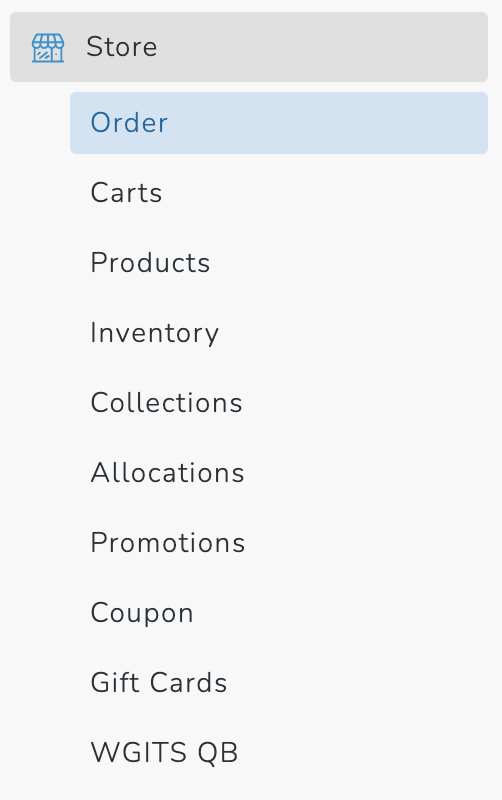
Unique to the Commerce7 version is a C7 Tag mapper.
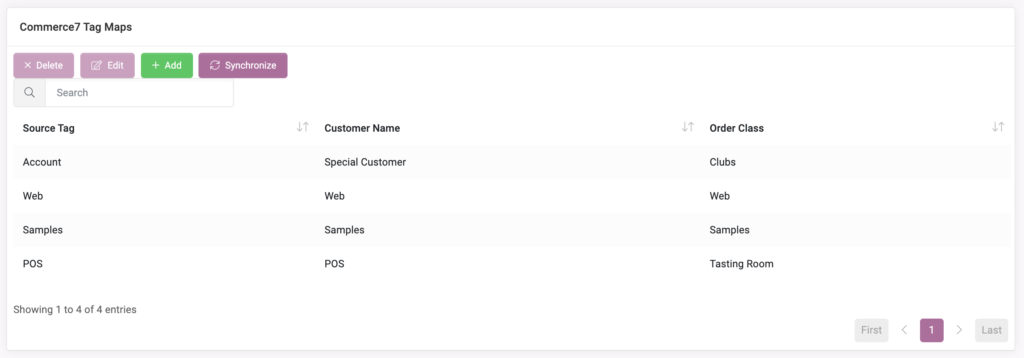
You can add, edit and remove C7 Tags. These Order Tag mapped items will allow you to control and customize the Customer Name and Order Class field that gets used for sales. This mapper only works with Dynamic Commerce7 Order Tags, not Manual Tags.
All versions
When you first login, you’ll be taken to the Dashboard section, where you can see any orders that need your attention. If there are not orders in this area, they have been successfully sent to QuickBooks Online. If there are orders in this area, use the Error Message to help you determine how to resolve the problem. A current list of errors that can occur can be found here.
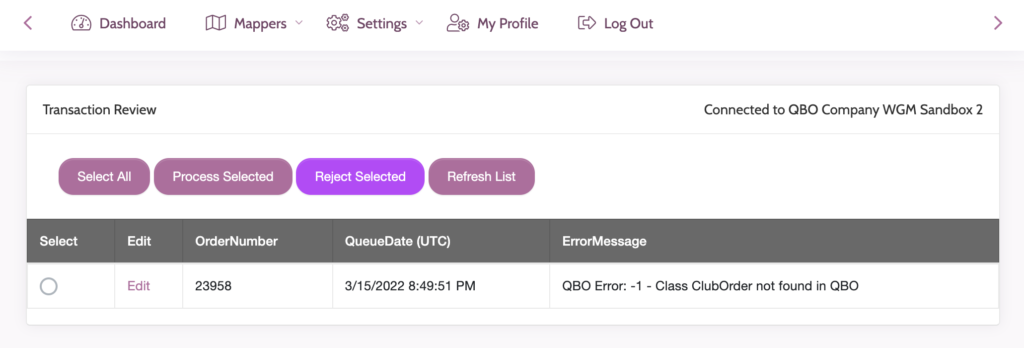
When you press “Edit” you’ll be able to adjust basic SKU information of the order.
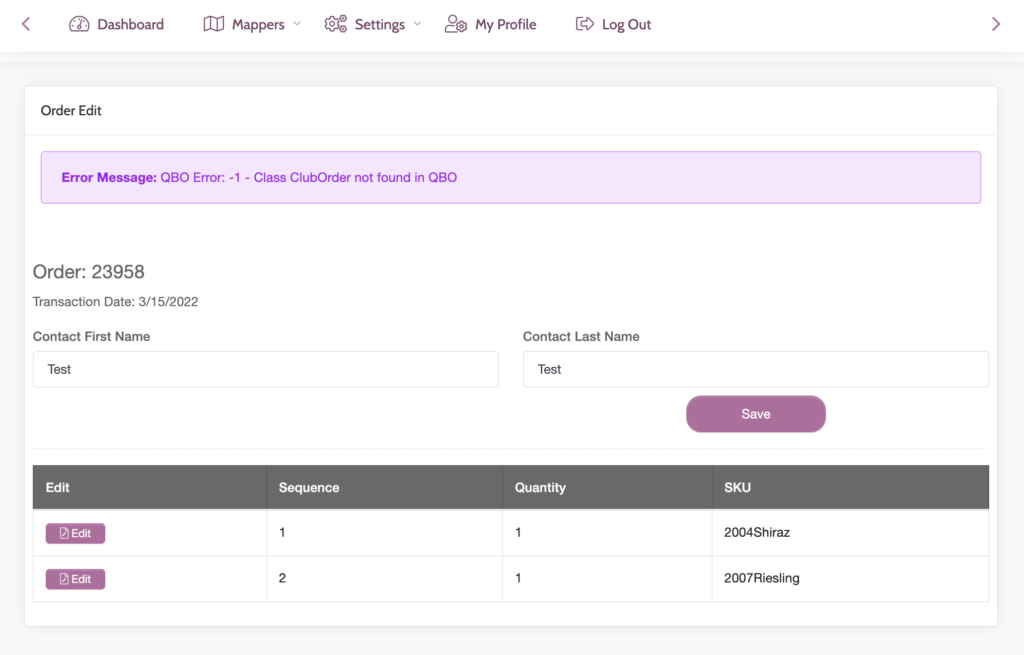
When you move over to the Mappers menu screen and edit your SKU Mapper screen, you’ll have the ability to control which eCommerce SKUs can be mapped to which QuickBooks Online SKUs.
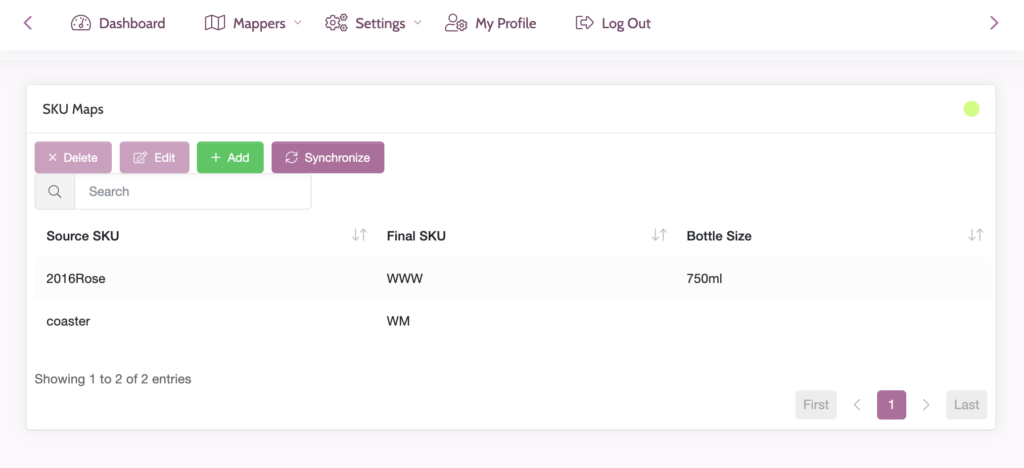
The Class column allows you to override the Class used for that specific item in the SKU Map.
The Bottle Size field is only used if you track your quantities by 9L case rather than by the bottle.
When you head to the Settings > WGits Settings screen, you’ll be able to setup the appropriate specialty item types.
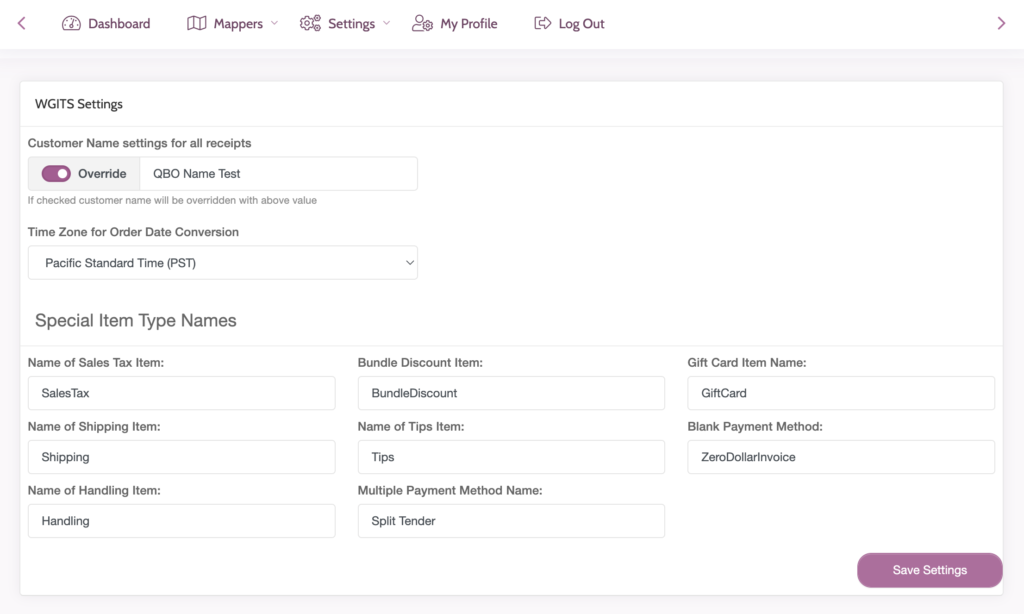
Here you’ll see a Customer Name Toggle. This will allow you to toggle if you want all sales to go to just one single Customer in QBO, or if you wish to use the first name and last name of your customers as they appear in your eCommerce platform.
The following fields are designed to control how your non product line items, such as taxes, shipping and tips, appear and get mapped in QuickBooks Online.
Sales Tax: Maps all sales to just one single Sales Tax item. This allows you to accurately track Tax revenue collected in your eCommerce platform.
Shipping: The item name you wish to use for your Shipping revenue in QBO.
To Connect WGits to the QBO application, go to Settings > QBO Connection. It will then open a new browser tab and will ask you to login to your QuickBooks Online account. Select your company file and then this will connect the app to your QuickBooks Online account.

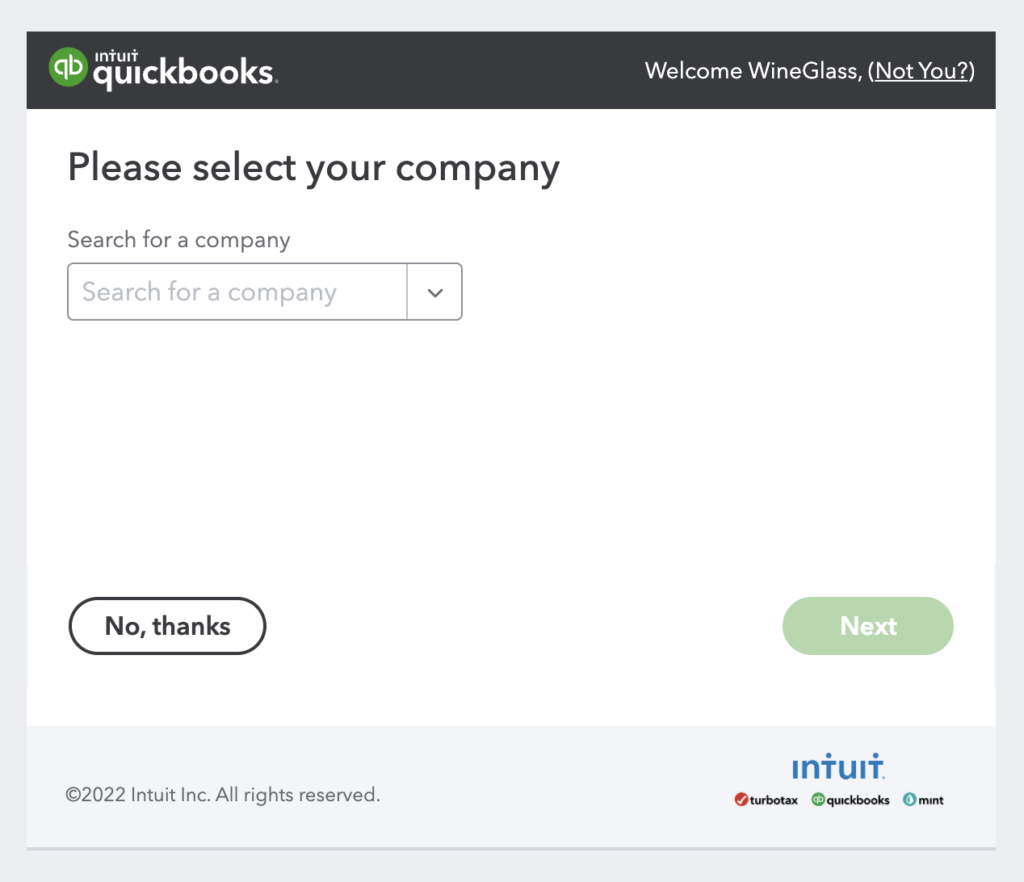
If your browser has cross-site tracking disabled (Edge, Safari, and Firefox usually do by default), you’ll need to enable it to ensure that this connection is successful. The cross-site tracking is required so that WGits can recognize the connection to QBO.